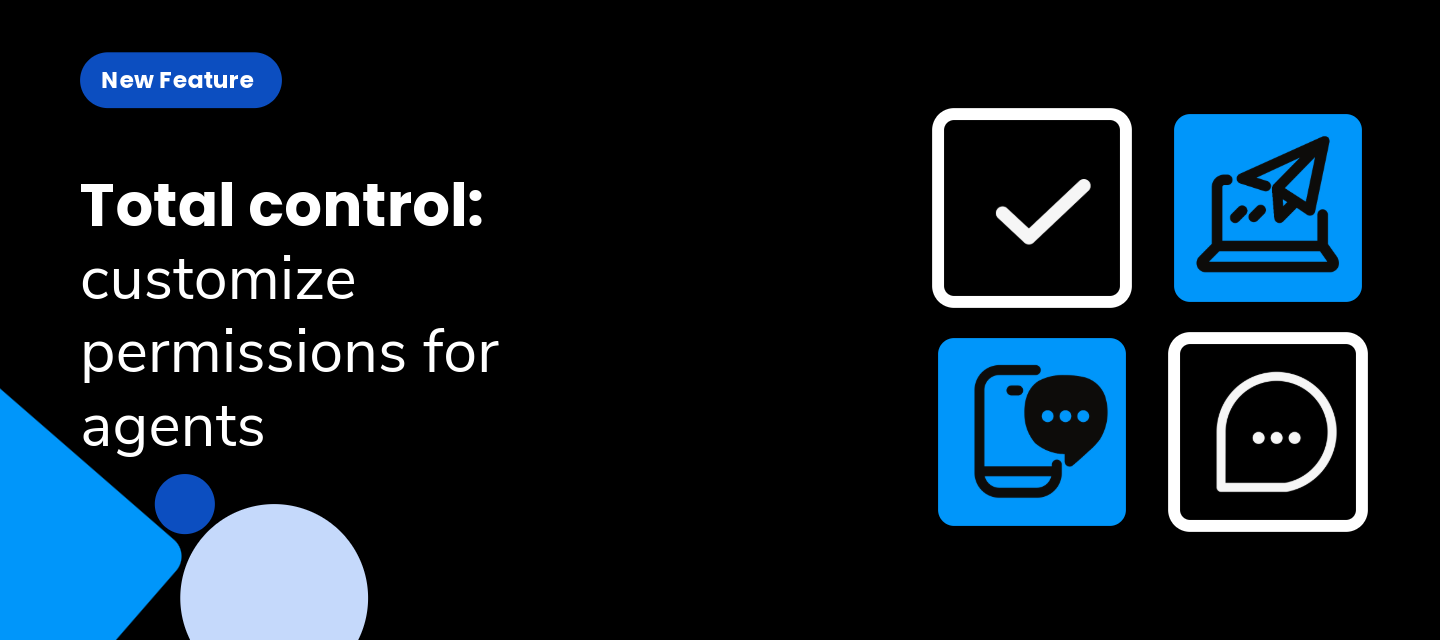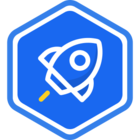Overview
Through permissioning, support managers can indicate which attendants can use certain features in Blip Desk.
How it works
To configure permissioning for a feature for one or more attendants, access the "Service" page of the Intelligent Contact where the feature is configured, and click on the "Attendants" section.
You can define permissions by individually hovering over the attendant's name and clicking on the permissioning icon (located on the right side of the screen, between the options to Edit queue and Remove attendant).
On the next page, below the title "Status," click on the button corresponding to the desired feature.
Mass permissioning is also allowed. To do this, on the "Service" page, "Attendants" section, click on the checkbox in front of the attendants' names and then click on the permissioning icon, visible as soon as the selection is made, at the top above the list of attendants (between the option to Edit queue and Remove attendant). On the next page, below the title "Status," click on the button corresponding to the desired feature.
Functionalities with active permissioning
- Transfer tickets through Blip Desk.
- Edit contact data through Blip Desk.
- Send active messages through Blip Desk.
Most relevant for
- Support managers.
How does this help?
- Customization of permissions.
- Access control.
- Flexibility and efficiency in resource management.
- Increased security and compliance.
- Adaptation to team needs.
Plans and pricing
Free for all Blip users.
Documentation
Check out the complete documentation by accessing Blip Help.