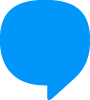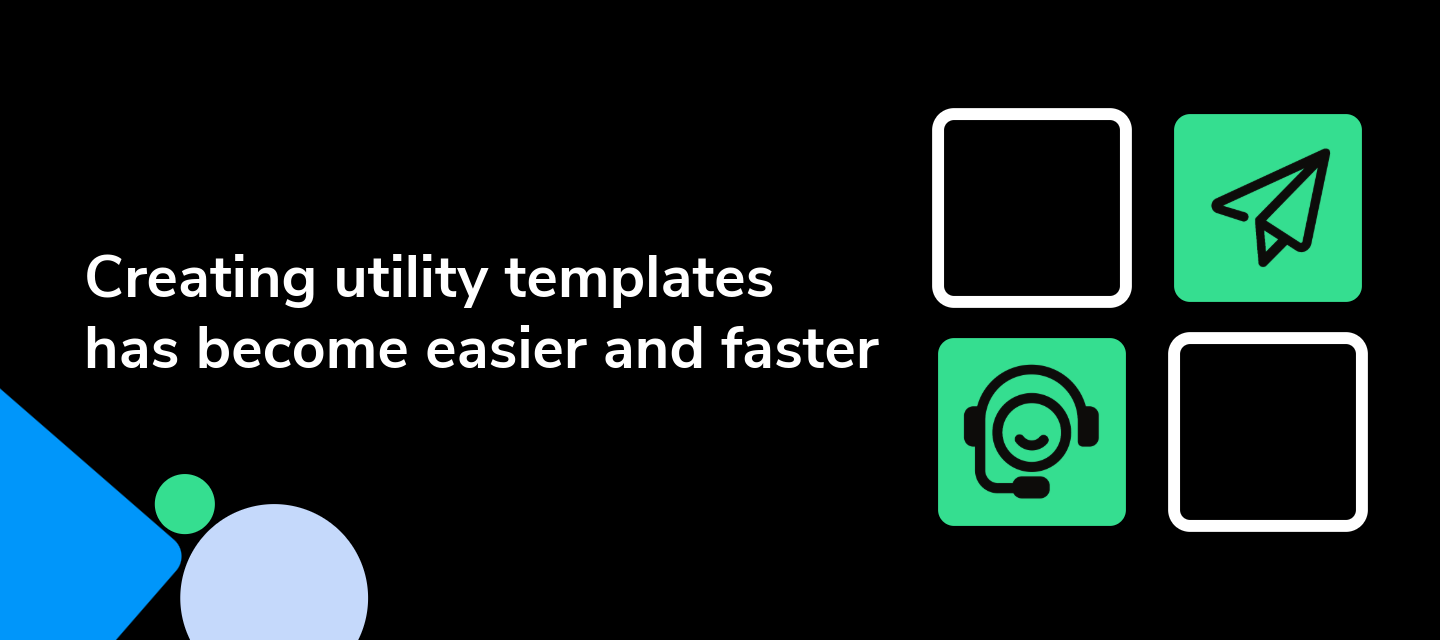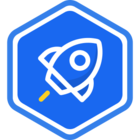Overview
Meta has launched a new feature to facilitate and speed up the creation of utility templates. Now, there is a library of pre-made templates that you can adapt by modifying a few fields, and you don't need approval to send them. These models are already pre-approved and priced as utilities.
How it works?
In the WAM sidebar, under Message Templates, select Create Template.
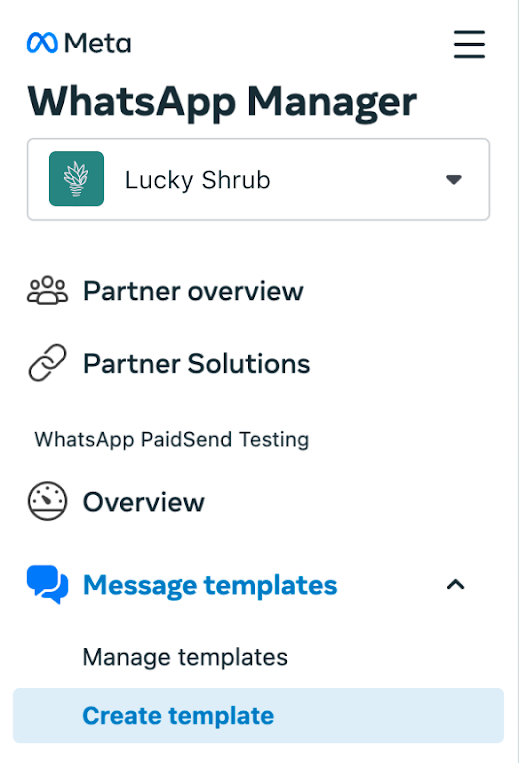
In Browse WhatsApp Template Library, select Browse Templates.
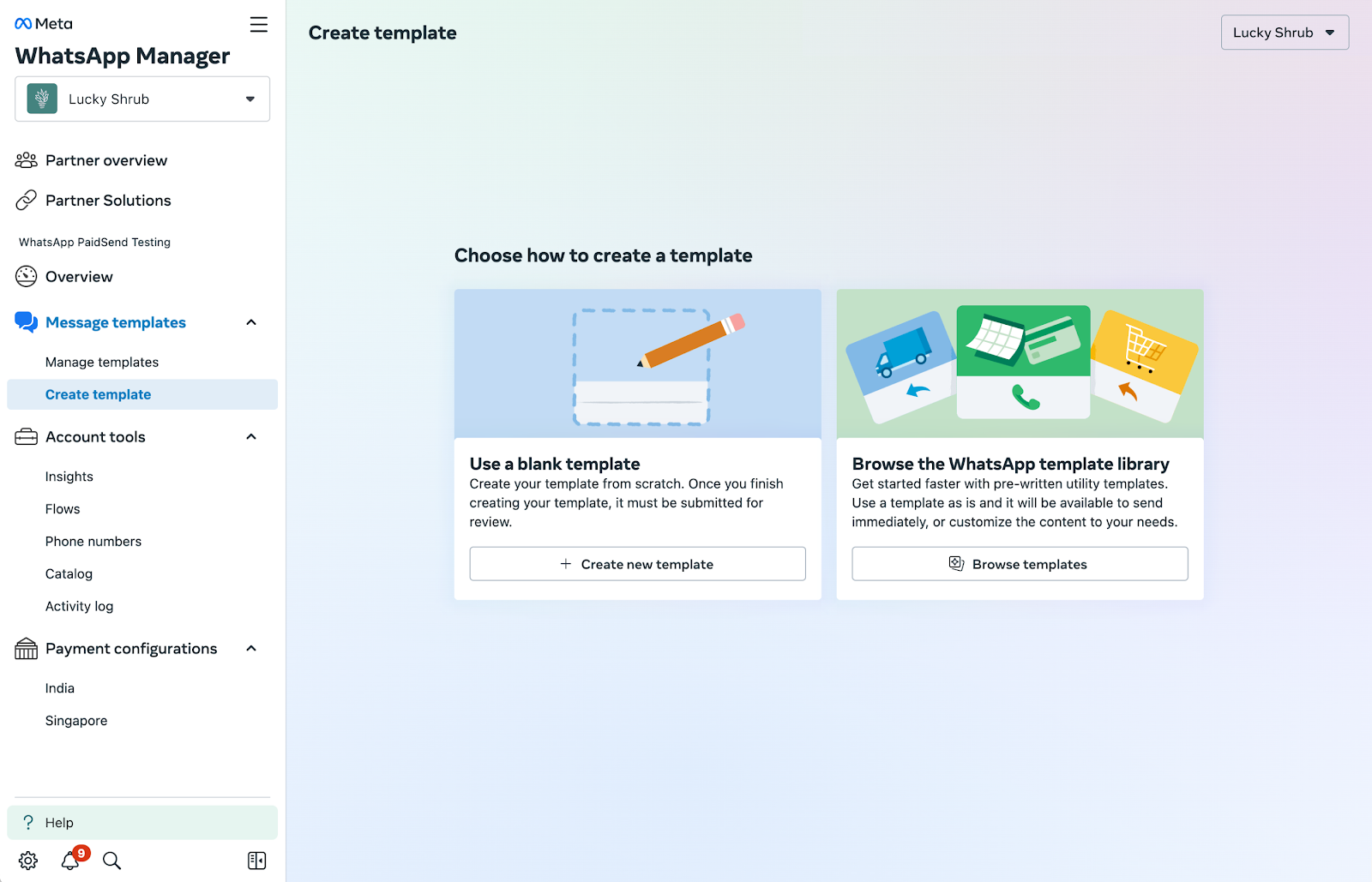
You will now see all the available utility templates. Use the search bar to look for a topic or use case, or use the dropdown options in the sidebar to filter results.
Note that hovering over a template will show the values of its parameters.
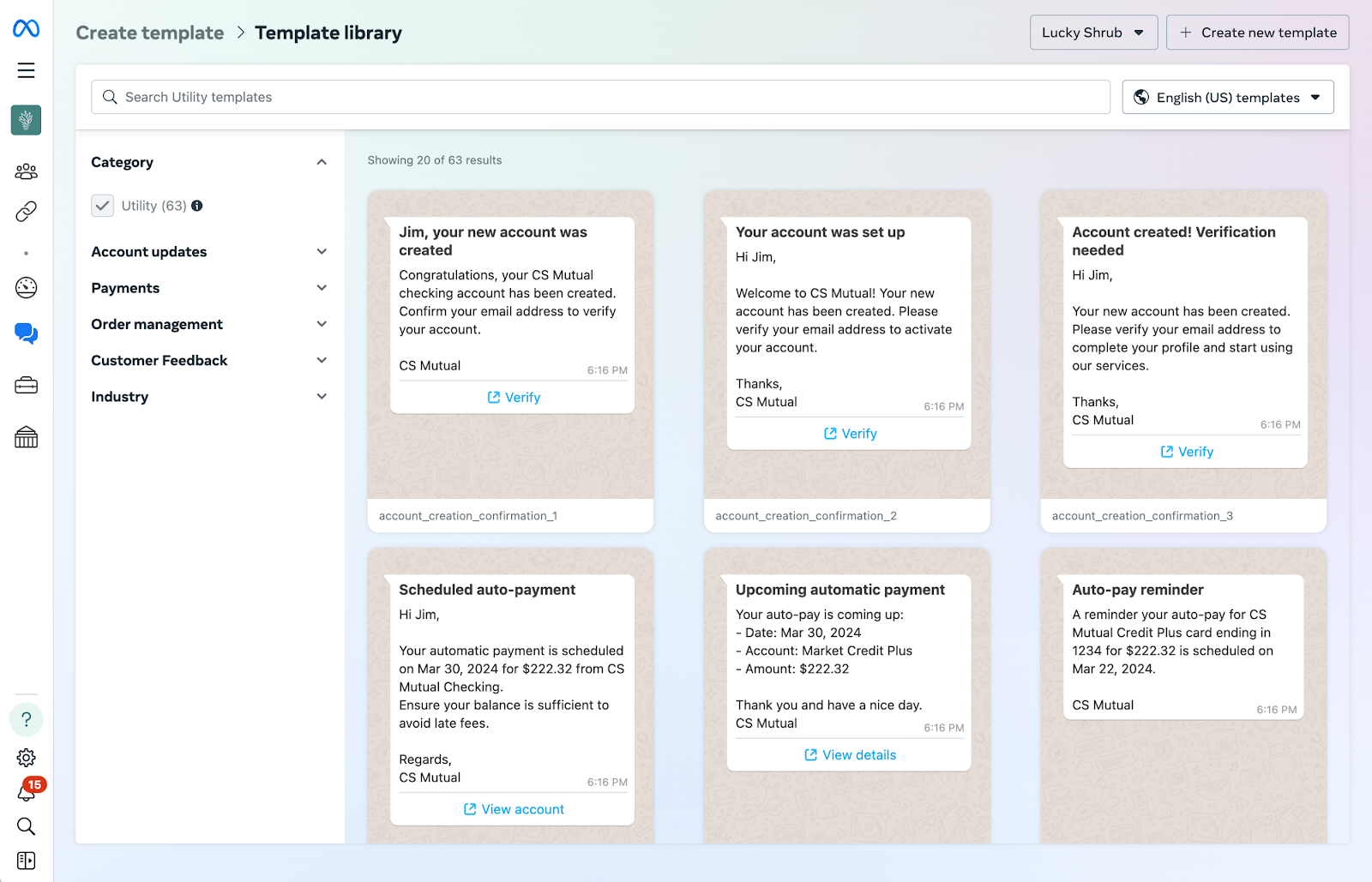
To create a template, select one by clicking on it. Then, add the name of your template, select the language, and fill in the button details. Once you complete these steps, click Send.
Note: If you choose Customize Template, your template will need to go through a review before you can send messages.
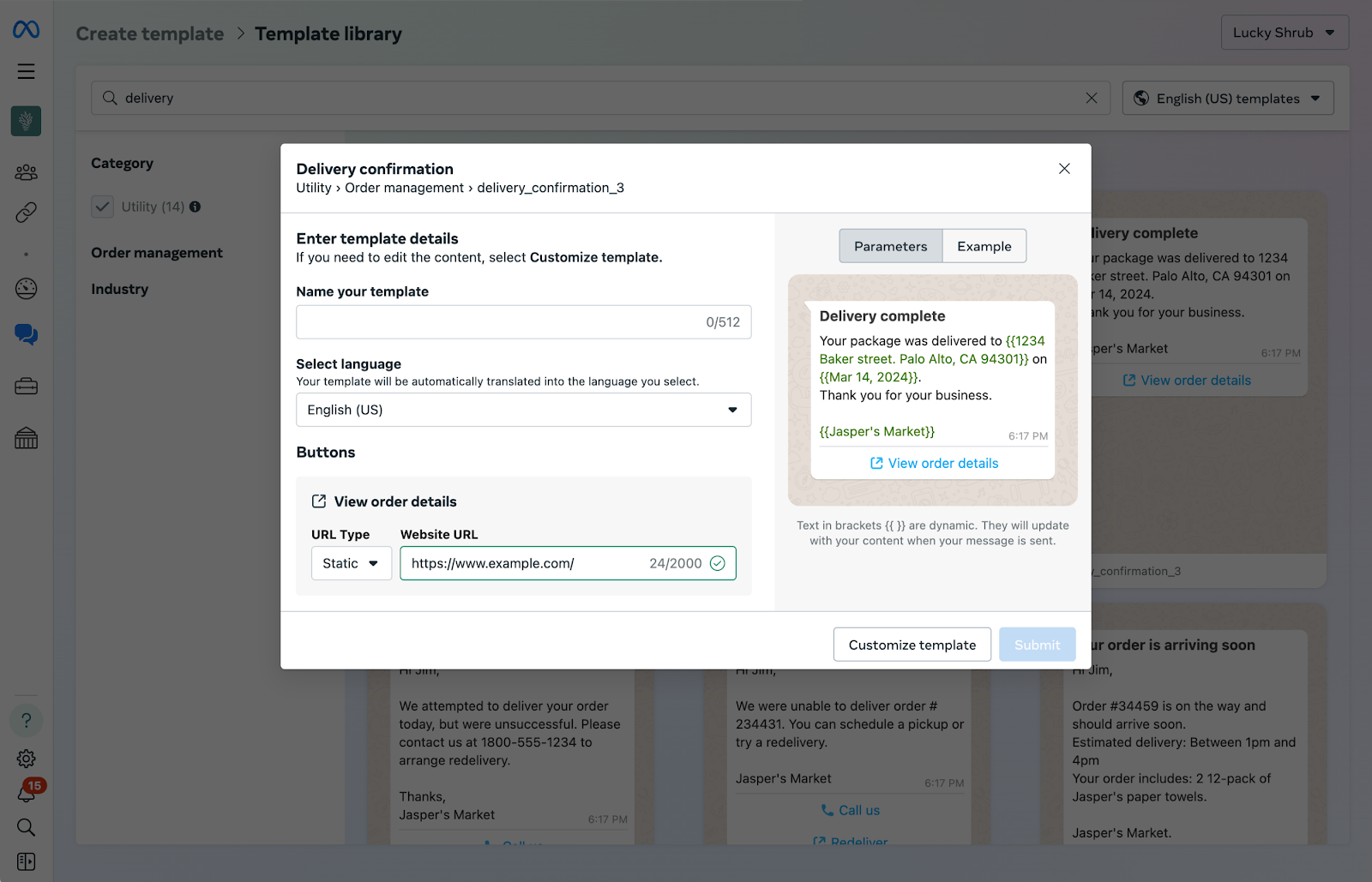
Most relevant for
- Administrators Customer Service, Sales, and Marketing Analysts
How does it help?
The Utility Template Library provides more agility and ease in creating templates. It contains pre-made and approved utility message templates for common use cases, such as payment reminders, delivery updates, and more.
Use cases
- Sending utility messages via Blip.
Plans and pricing
Free for all Blip users.
Documentation
Refer to Meta's official documentation.